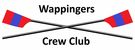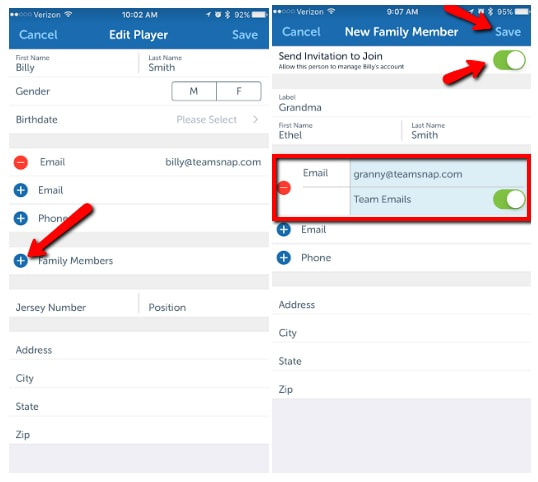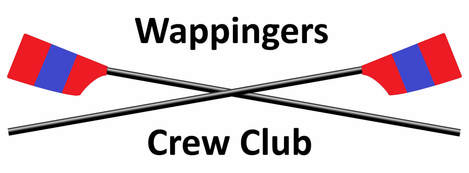How to: Add Family Members with Access (Web)
- Click the Roster tab
- Click on member name
- Click New Family Member button
- Enter contact details
- Check the Allow access to manage [member's] account (Shared Access) box below the email field
- Contacts with multiple emails entered that match multiple existing TeamSnap accounts will receive regular email invitations to each email address and will not be auto-accepted
- Check the Invite to Join? box at the bottom of the screen
- Click Save
How to: Add Family Members with Access (iOS)
- Tap the Roster tab
- Tap on member name
- Tap Edit in the top right
- Tap + Family Members
- Enter contact details
- Tap to toggle Send Invitation to Join slider ON at the top of the screen
- Tap Save in the top-right corner
How to: Add Family Members with Access (Android)
- Tap the Roster tab
- Tap on member name
- Tap + in the Family Members section
- Enter contact details
- Tap to check the Send Invite box at the top of the screen
- Tap the done ✓ icon in the top-right corner
After the family member/additional contact accepts their invitation, can log into their TeamSnap account and access the team through the main member profile. Family Member/Shared Access allows a person to edit their member information, change or update member availability, and add and edit other contacts under the member profile.